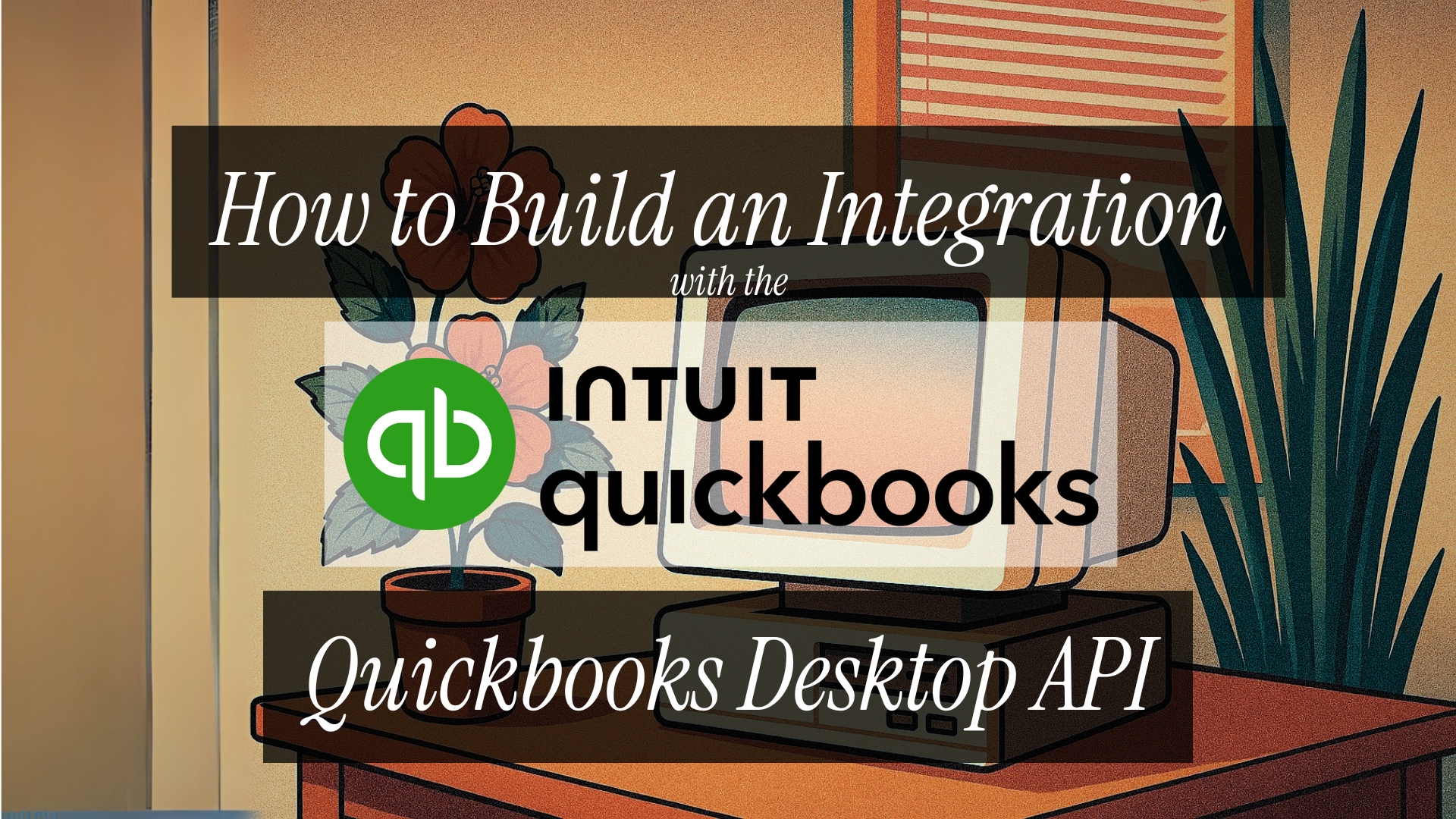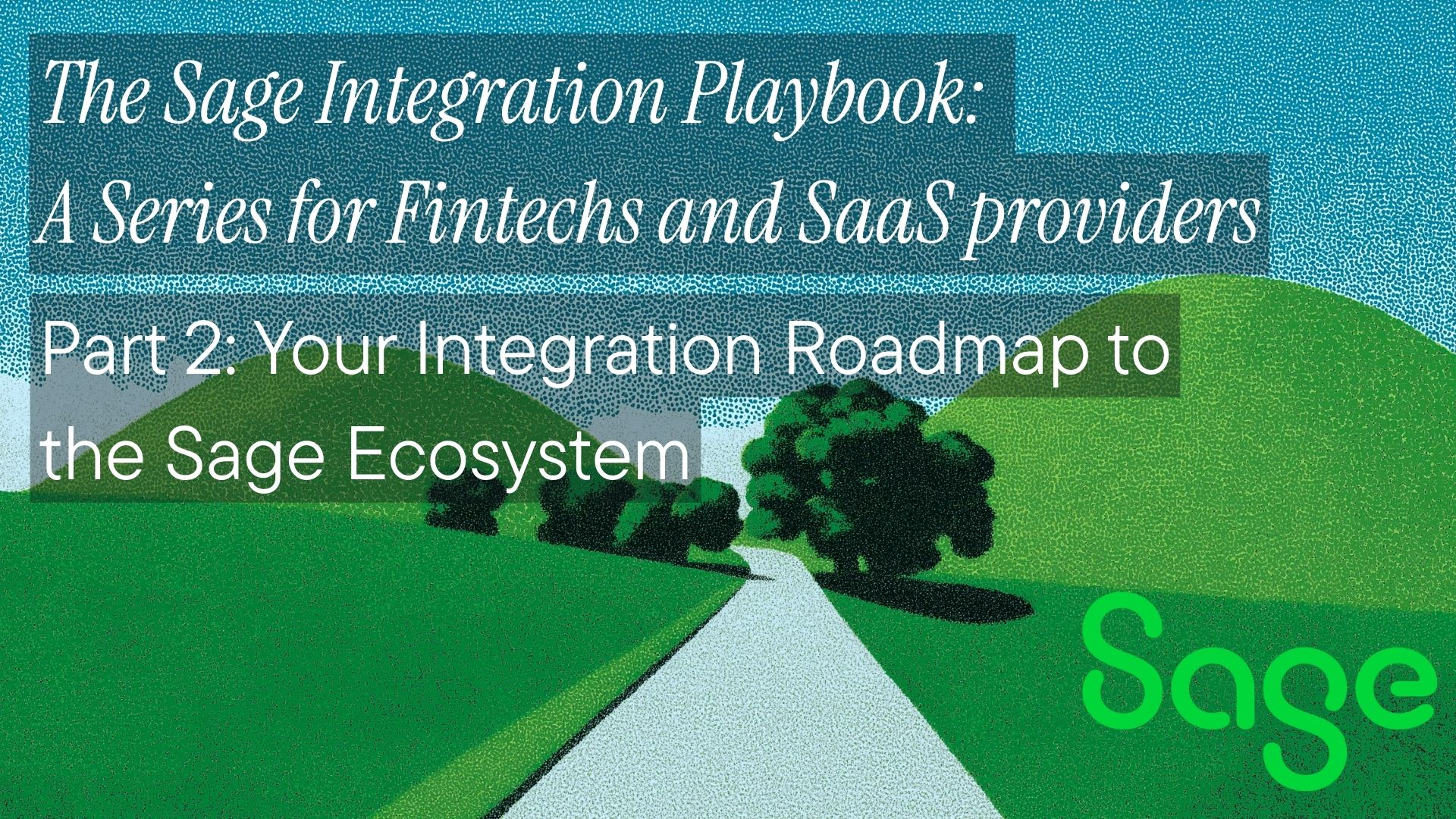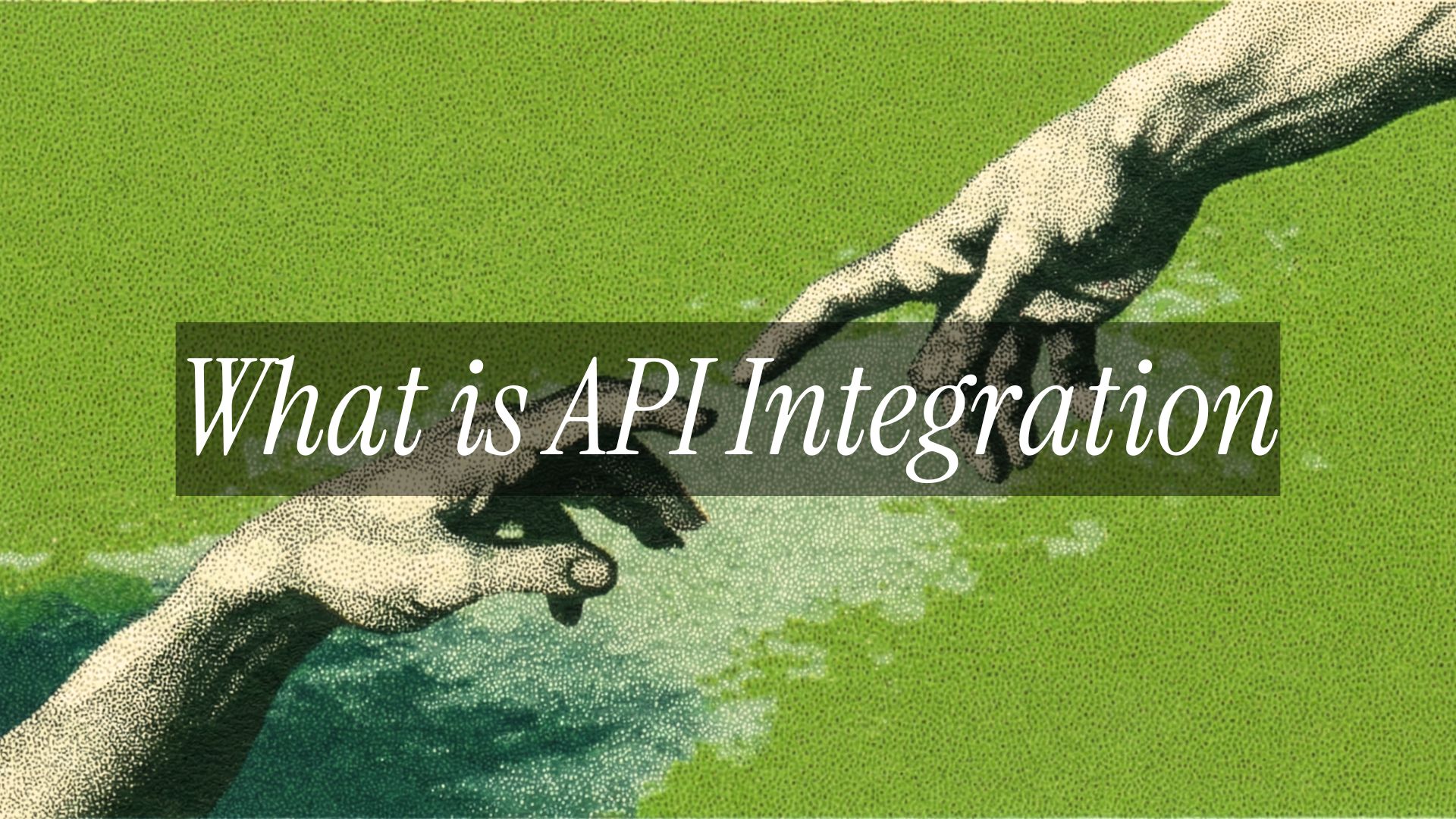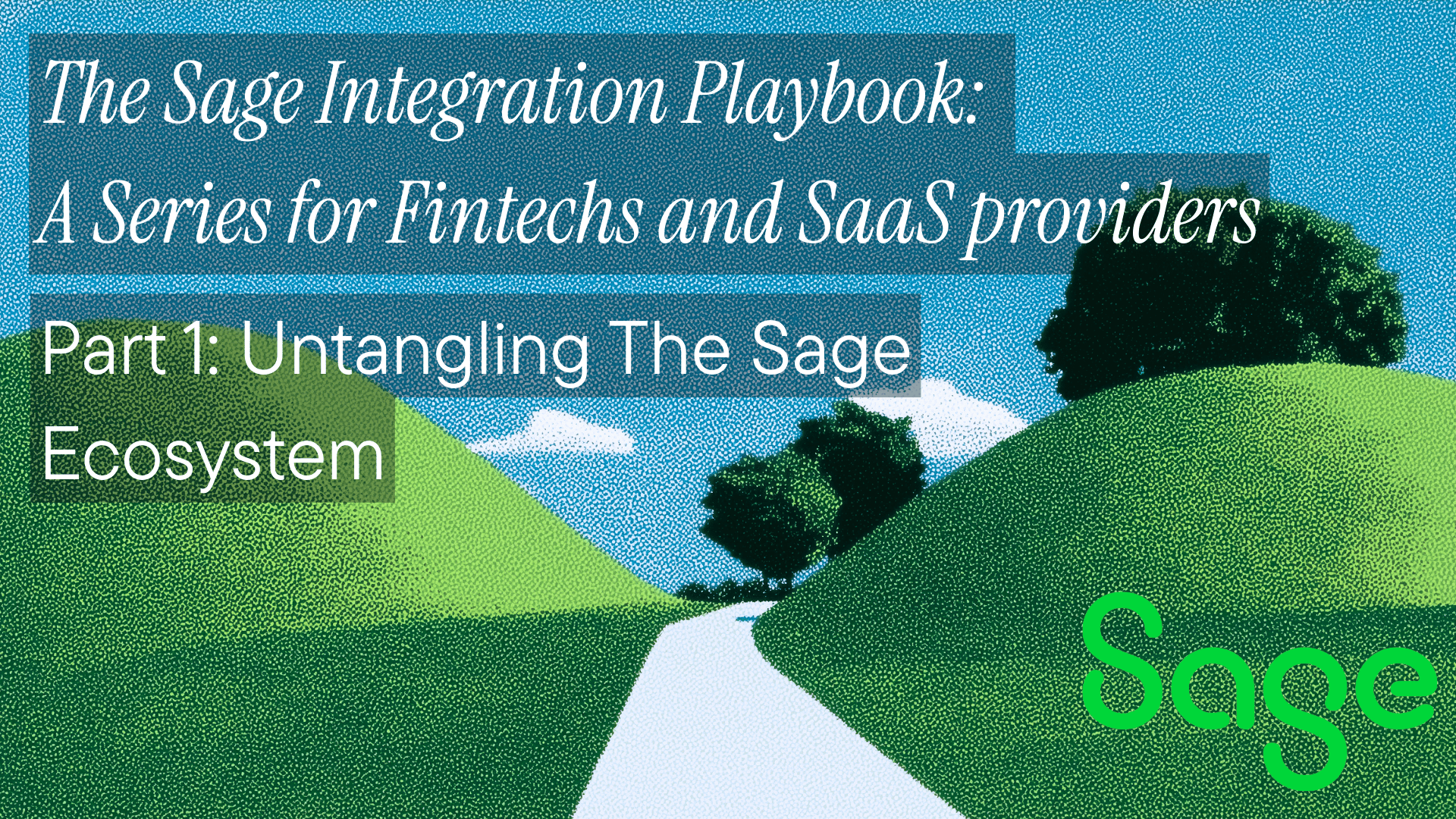QuickBooks Desktop integration is a pain. Here's how to minimize that pain. Unlike modern REST APIs, you're dealing with a Windows COM-based SDK, SOAP services, and a middleman called the Web Connector. Most developers bounce off this complexity and either give up or burn weeks figuring it out.

Here's the real deal: You're not making HTTP calls to QuickBooks. You're building a SOAP server that the QuickBooks Web Connector polls, asking, "Got any work for me?" Your server responds with QBXML requests, QuickBooks processes them, and sends back QBXML responses through the same channel.
Let's build this thing.
What You're Actually Building
Forget what you know about API integrations. QuickBooks Desktop works backwards:
- QuickBooks Web Connector (QBWC) runs on the user's machine
- It polls YOUR web service every X minutes
- Your service feeds its QBXML requests
- QuickBooks processes these and returns responses
- The cycle continues until you say "we're done."
You're not calling QuickBooks. QuickBooks is calling you.
The Elephant in the Room: QuickBooks Desktop is (Partially) Dying
Intuit stopped selling QuickBooks Desktop Pro and Premier in July 2024, but here's the catch: they're pushing those users to Desktop Enterprise if it makes sense for the customer's requirements, not just Online.
Enterprise is still sold, still supported, and still growing. It's their play to keep large businesses who refuse cloud migration. With 3.7 million Desktop users (Pro, Premier, and Enterprise combined), Intuit's strategy is bifurcated: push small businesses to QBO, push larger ones to Enterprise at 5-10x the price. Each Desktop version gets 3 years of support, and the API is identical across Pro, Premier, and Enterprise. Same SOAP service, same Web Connector, same QBXML. The only difference? Enterprise users have bigger datasets (100,000+ items vs 14,500).
So you're not building for a dying platform; you're building for one that's consolidating upmarket. Enterprise isn't going anywhere soon, and those are exactly the clients with the budget for your integration. The choice: spend weeks building this integration, ignore the enterprise market, or use a unified API that handles all QuickBooks variants with the same code.
Understanding the QuickBooks Desktop API Capabilities
The QuickBooks Desktop API (also known as the QBD API) provides extensive access to financial data and business operations through its QBXML-based interface, supporting over 150 different request types across accounting functions.
This comprehensive API enables developers to create, read, update, and manage customers, vendors, items, invoices, bills, payments, and complex financial reports programmatically. Unlike simpler accounting APIs, the QuickBooks Desktop API offers deep integration capabilities including advanced inventory management, job costing, payroll data access, and multi-location functionality that enterprise clients demand.
The QBD API maintains full data integrity through its transaction-based approach and supports both real-time operations and batch processing, making it particularly powerful for applications requiring comprehensive accounting system integration. Whether you're building custom reporting dashboards, automated billing systems, or complex ERP integrations, the QuickBooks Desktop API provides the robust foundation needed for enterprise-grade financial software solutions. For developers seeking a simplified integration approach, Apideck's upcoming QuickBooks Desktop connector abstracts away the SOAP complexity while maintaining full API functionality.
Why QuickBooks Desktop Remains Essential in 2025
Despite Intuit's push toward QuickBooks Online, QuickBooks Desktop dominates in low-tech industries that resist cloud migration for practical, regulatory, or cultural reasons. These sectors represent massive markets that vertical SaaS companies can't afford to ignore:
-
Construction: Job costing, progress billing, and equipment tracking require Desktop's advanced project management features. Construction companies often work in areas with unreliable internet, making offline capability non-negotiable.
-
Healthcare: HIPAA compliance concerns and legacy practice management systems keep medical practices on Desktop. Many healthcare providers prefer local data storage for patient billing and insurance processing.
-
Professional Services: Law firms, accounting practices, and consulting companies rely on Desktop's advanced time tracking, client billing, and trust accounting features that Online versions oversimplify.
-
Logistics and Trucking: Fleet management, driver settlements, and DOT reporting integrations are deeply embedded in Desktop workflows. These businesses need robust offline capability for operations in remote areas.
-
Government and Associations: Compliance requirements, grant tracking, and procurement processes often mandate on-premise accounting systems. Desktop's audit trails and custom reporting meet regulatory demands.
-
HVAC and Plumbing: Service-based businesses need Desktop's job costing, inventory management, and field service integration. These companies often operate in areas with poor connectivity.
-
Manufacturing: Bill of materials, work orders, and complex inventory tracking rely on Desktop's manufacturing modules. Real-time production costing requires local processing power.
-
Religious Organizations: Fund accounting, donor management, and restricted funds require Desktop's specialized non-profit features. Many religious organizations prefer local control over financial data.
The reality for B2B software companies: Most vertical SaaS platforms eventually MUST integrate QuickBooks Desktop as a prerequisite to closing enterprise deals in these industries. Your construction management software, healthcare practice platform, or field service application becomes significantly less competitive without native QBD integration.
This isn't about supporting legacy systems—it's about accessing profitable market segments that specifically choose Desktop for legitimate business reasons. When a $50M construction company or a 200-bed hospital evaluates your software, QuickBooks Desktop integration often appears on their requirements checklist before the first demo.
Prerequisites and Setup
1. Get the SDK
Download the QuickBooks Desktop SDK from Intuit's developer portal. You need this for:
- QBXML schemas and documentation
- Sample code (actually useful)
- Testing tools
2. Create Your Developer Account
Sign up at developer.intuit.com. You don't need app approval for desktop integration. One less bureaucratic nightmare.
3. Install QuickBooks Desktop
Intuit provides QuickBooks Desktop developers with Not for Resale (NFR) copies of QuickBooks Desktop for development, testing and support purposes. Get the trial version if you don't have it. You need a real QuickBooks installation to test. The Web Connector comes bundled with it.
To begin developing applications that integrate with QuickBooks Desktop, you'll need to obtain a free developer license from Intuit. The process starts by installing a trial version of QuickBooks Desktop on your development machine, which provides the necessary environment for testing and building your integration. Keep in mind that Intuit does not have an NFR version for Mac.
Once you have the software installed, create an Intuit developer account through their official developer portal, which will serve as your gateway to accessing developer resources and managing your applications.
After setting up your account, you'll need to submit a support ticket to Intuit requesting a developer license. In your ticket, be sure to include detailed version information about the QuickBooks Desktop installation you're using, as this helps Intuit provide the correct license for your setup.
Once submitted, you'll need to wait for Intuit to process your request and send the license key via email. When you receive the license key, simply activate it within your QuickBooks Desktop installation to unlock the full developer capabilities and begin building your integration.
4. Pick Your Stack
You need a SOAP server library. Don't try to hand-roll SOAP responses.
- .NET: Use WCF or SoapCore
- Python: Use Spyne or PySimpleSOAP
- Node.js: soap or strong-soap packages
- Ruby: wash_out gem
QuickBooks Desktop vs. Enterprise: Same API, Different Price Tag
Here's something that'll save you a week of confusion: QuickBooks Desktop Pro, Premier, and Enterprise are the same software with different licenses. Same API. Same Web Connector. Same QBXML. Same integration.
The differences that don't affect your integration:
- Seat counts: Pro (3 users), Premier (5 users), Enterprise (30+ users)
- List limits: Pro/Premier cap at 14,500 items per list, Enterprise goes to 100,000+
- Price: Enterprise costs 5-10x more
- Features: Enterprise adds advanced inventory, pricing rules, and reporting
The differences that DO affect your integration:
- None
Your SOAP service works identically across all versions. The QBXML version support is the same. The Web Connector behaves the same.
<!-- This works in Pro, Premier, and Enterprise -->
<QBXML>
<QBXMLMsgsRq onError="stopOnError">
<CustomerQueryRq requestID="1">
<!-- Identical across all versions -->
</CustomerQueryRq>
</QBXMLMsgsRq>
</QBXML>
The Only Catch: Enterprise users might have larger datasets. If you're querying 90,000 customers instead of 9,000, your iterators become critical:
- Set conservative
MaxReturnedvalues (100-500) - Implement progress tracking for long syncs
- Consider background processing for initial syncs
What This Means:
- Don't build separate integrations
- Don't charge differently for Enterprise (unless you want to match Intuit's pricing model)
- Do handle larger data volumes gracefully
- Do test with Enterprise trial if your clients use it
This is another reason unified APIs make sense. We handle these nuances so you don't have to care whether your customer is on Pro, Premier, Enterprise, or has migrated to Online.
Building the SOAP Service
Your SOAP service must implement these exact methods with these exact signatures:
// The core SOAP methods you MUST implement
public string[] authenticate(string userName, string password);
public string sendRequestXML(string ticket, string strHCPResponse,
string strCompanyFileName, string qbXMLCountry,
int qbXMLMajorVers, int qbXMLMinorVers);
public int receiveResponseXML(string ticket, string response,
string hresult, string message);
public string getLastError(string ticket);
public string closeConnection(string ticket);
Here's what actually happens in a session:
Authentication Flow
public string[] authenticate(string userName, string password)
{
string[] authReturn = new string[2];
// Validate credentials against YOUR system
if (IsValidUser(userName, password))
{
// Generate session ticket
authReturn[0] = Guid.NewGuid().ToString();
// Empty string = use current company file
// "none" = no work to do
// "nvu" = invalid user
authReturn[1] = "";
}
else
{
authReturn[0] = "";
authReturn[1] = "nvu";
}
return authReturn;
}
Sending Requests
public string sendRequestXML(string ticket, /*other params*/)
{
// Check if this ticket has work
if (!HasPendingRequests(ticket))
return ""; // Empty = done
// Return your next QBXML request
return GetNextQBXMLRequest(ticket);
}
Processing Responses
public int receiveResponseXML(string ticket, string response,
string hresult, string message)
{
// Parse the QBXML response
ProcessQBXMLResponse(response);
// Return percentage complete (0-100)
// Return -1 if error
return CalculatePercentComplete(ticket);
}
The QWC Configuration File
The Web Connector needs a .qwc file to know about your service. This is just XML:
<?xml version="1.0"?>
<QBWCXML>
<AppName>Your App Name</AppName>
<AppID></AppID>
<AppURL>https://yourserver.com/qbwc</AppURL>
<AppDescription>Syncs data with QuickBooks</AppDescription>
<AppSupport>https://yoursite.com/support</AppSupport>
<UserName>qbuser</UserName>
<OwnerID>{6B6C5E69-49A5-4a5c-B3E2-234WED32321}</OwnerID>
<FileID>{3A7C2952-34AE-4324-9A6B-WEDEW2323DS}</FileID>
<QBType>QBFS</QBType>
<Scheduler>
<RunEveryNMinutes>5</RunEveryNMinutes>
</Scheduler>
</QBWCXML>
Generate unique GUIDs for OwnerID and FileID. The user imports this file into the Web Connector.
QBXML: The Language of QuickBooks
Every request and response is QBXML. Here's adding a customer:
<?xml version="1.0" encoding="utf-8"?>
<?qbxml version="13.0"?>
<QBXML>
<QBXMLMsgsRq onError="stopOnError">
<CustomerAddRq requestID="1">
<CustomerAdd>
<Name>Acme Corp</Name>
<CompanyName>Acme Corporation</CompanyName>
<FirstName>John</FirstName>
<LastName>Doe</LastName>
<BillAddress>
<Addr1>123 Main St</Addr1>
<City>Portland</City>
<State>OR</State>
<PostalCode>97201</PostalCode>
</BillAddress>
<Phone>503-555-1234</Phone>
<Email>john@acme.com</Email>
</CustomerAdd>
</CustomerAddRq>
</QBXMLMsgsRq>
</QBXML>
Querying for invoices:
<?xml version="1.0" encoding="utf-8"?>
<?qbxml version="13.0"?>
<QBXML>
<QBXMLMsgsRq onError="stopOnError">
<InvoiceQueryRq requestID="2">
<ModifiedDateRangeFilter>
<FromModifiedDate>2024-01-01</FromModifiedDate>
<ToModifiedDate>2024-12-31</ToModifiedDate>
</ModifiedDateRangeFilter>
</InvoiceQueryRq>
</QBXMLMsgsRq>
</QBXML>
Critical Implementation Details
1. Session Management
The Web Connector is stateless between calls. Your server must track:
- What work needs doing for each session
- Where you are in the queue
- Error recovery state
Store this in a database, not memory. The Web Connector might disconnect and reconnect.
2. Error Handling
QuickBooks returns detailed error codes in responses. Parse them:
<InvoiceAddRs requestID="1" statusCode="3020"
statusMessage="There was an error when saving Invoice">
<InvoiceRet>
<!-- Partial data might be here -->
</InvoiceRet>
</InvoiceAddRs>
Common error codes:
- 3020: Save error (usually validation)
- 3120: Object not found
- 3180: Reference ID invalid
- 3200: Name already exists
3. Iterators for Large Data Sets
QuickBooks chokes on large result sets. Use iterators:
<InvoiceQueryRq iterator="Start" requestID="1">
<MaxReturned>100</MaxReturned>
</InvoiceQueryRq>
Then continue with:
<InvoiceQueryRq iterator="Continue" iteratorID="[FROM_RESPONSE]" requestID="2">
<MaxReturned>100</MaxReturned>
</InvoiceQueryRq>
4. Rate Limiting
QuickBooks Desktop doesn't have explicit rate limits, but it will time out. Each request has a hidden timeout (usually 60 seconds). If you're doing complex operations:
- Break them into smaller chunks
- Process in background threads
- Return quickly from your SOAP methods
Common Pitfalls That Will Waste Days
The RefNumber Trap
RefNumber fields (invoice numbers, etc.) have character limits. Go over and QuickBooks silently fails or truncates. Check the OSR for limits.
The Permissions Problem
Your integrated app needs authorization in QuickBooks. The user must:
- Open QuickBooks as Admin
- Add your app when prompted
- Set it to "Yes, allow access even when QuickBooks is closed"
Skip step 3, and your integration only works when QuickBooks is open.
SOAP Envelope Hell
QuickBooks expects specific SOAP formatting. Wrong namespace? Silent failure. Missing SOAPAction header? Connection drops. Use a proven SOAP library.
The Sync State Problem
QuickBooks has no webhooks. You're polling. Track modification timestamps and sync incrementally:
CREATE TABLE sync_log (
qb_list_id VARCHAR(50) PRIMARY KEY,
qb_edit_sequence VARCHAR(20),
last_sync_time DATETIME,
local_record_id INT
);
Character Encoding Deaths
QuickBooks uses Windows-1252 encoding internally but expects UTF-8 in QBXML. Special characters will break things. Sanitize everything:
def sanitize_for_qb(text):
# Remove non-ASCII characters
return text.encode('ascii', 'ignore').decode('ascii')
How To Test the Connector
-
Use the Web Connector's Verbose Mode: Add
<Verbose>true</Verbose>to your .qwc file -
Check QWCLog.txt: Located in the Web Connector's app data folder
-
Test with Sample Company: QuickBooks includes sample company files. Use them.
-
Implement Logging: Log every SOAP call, every QBXML request/response
Production Considerations
Deployment
- HTTPS is required in production
- Valid SSL certificate (self-signed won't work)
- Accessible from the user's network
- Handle multiple company files (different users = different QuickBooks files)
Multi-User Scenarios
Each QuickBooks installation needs its own Web Connector setup. If you're serving multiple clients:
- Generate unique .qwc files per client
- Track company files in your database
- Implement tenant isolation
Monitoring
Track:
- Last successful sync time
- Error rates by error code
- Average sync duration
- Queue depth
The Alternative: Skip the Pain with QuickBooks Online
If you can convince users to migrate to QuickBooks Online, do it. The QBO API is REST, has webhooks, and doesn't require installing software on customer machines.
If you're building for QuickBooks, Apideck's unified accounting API lets you integrate QuickBooks, Xero, NetSuite, and 50+ other accounting platforms through a single REST API. No SOAP, no Web Connector, no QBXML, just clean JSON payloads and one integration that handles auth, error handling, and data normalization across all platforms. Your 6-week QuickBooks integration becomes a 3-day implementation.
Explore the following resources:
- How to Integrate with the QuickBooks API - Complete FastAPI implementation guide
- Exploring the QuickBooks Online Accounting API - Deep dive into QBO capabilities
- Build vs Buy Accounting Integrations - Why unified APIs beat custom builds.
- Quickbooks API Guide - How to get your Quickbooks APIs
But for the millions still stuck on Desktop, now you know how to build the integration.
Ship It
You get the idea: the QuickBooks Desktop API (often called the QBD API) remains stable and essential for accessing financial data. Think of it this way. The SOAP service is the brain, the Web Connector is the messenger, and QBXML is the language they use to communicate.

Stop reading documentation and start writing code. First, build the authentication method. Then, get the Web Connector connected and add a simple request, such as CustomerQuery. Once that loop works, everything else is just more QBXML.
The perfect integration doesn't exist. Ship what works, iterate based on user feedback.
Ready to get started?
Scale your integration strategy and deliver the integrations your customers need in record time.